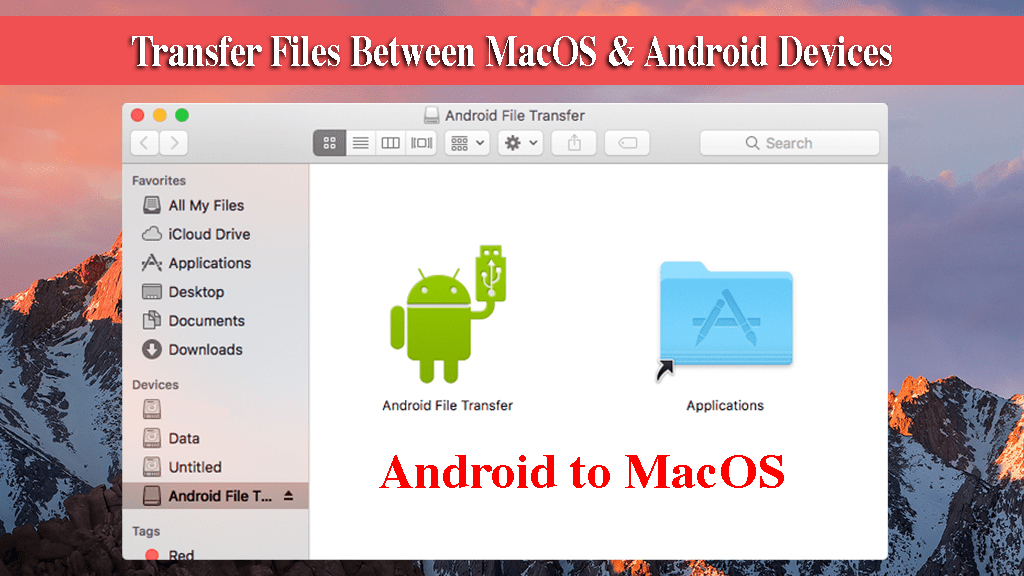There are many reasons that will necessitate the need to transfer files between your Android phone and your macOS computer. Whether it is a video you would like to transfer, audio, pictures or any other kind of file you can easily do so. While there are many ways how you can do it, the simplest and the best option is to use the Android File Transfer app.
Android File Transfer (AFT) provides a simple interface through which Mac users can be able to not only access but also modify items on Android devices. So, how do you use this app?
Step 1: Download the Android File Transfer app and install it in the macOS Sierra
Download Android File Transfer here, Open “Androidfiletransfer.dmg” file then drag and drop the downloaded tool into the Applications folder or Launchpad.
Step 2: Connect an Android device via a USB file transfer cable
Launch the AFT app on the macOS Sierra device. The connected device will be automatically detected in a matter of seconds.
Step 3: You can now browse and open files in your Android Device
Among other things, you can do include dragging and dropping files to move them, delete files and add folders to name but a few. To create a new folder, click on the folder icon that has a plus side next to it. Use the arrow keys to move forwards or backwards in the folders. To rename a file or folder, click into the name until it becomes editable. Type the new name.
To transfer files you can use drag and drop which is fully supported by the AFT app. With this, you can drag and drop files to and from this app to other apps that support this functionality. You may also use the traditional cut, copy and paste.
One thing you may want to change in the settings is to block automatic connection with Android devices connected in future. The default setting is that any future connections with Android devices will automatically launch the AFT app. If you prefer the contrary be sure to make the necessary adjustments.
Limitations:
The largest file you can transfer with Android File Transfer MacOS is a 4GB one. This is because Android devices use FAT32 formatting on their storage space. Though FAT32 has these file transfer restrictions, this storage type has many advantages. The most highly appreciated is the fact that it can be accessed over several OS platforms without the need of any modifications. It can be accessed through Linux, Windows and Mac OS X with ease.
AFT is not the best way to transfer images and photos from Android devices to macOS. The best way is to use the Android device as a camera. This eases the importation process and you will get all thumbnails.
“No Android device found” error:
This is the commonest error you are likely to encounter when using the Android File Transfer MacOS. You are likely to see this when you try to connect the Android device to the macOS Sierra device via USB cable. This however is not a serious issue. To solve this, try quitting and relaunching the AFT app. If this does not work, disconnect and reconnect the device via the USB cable. If the problem persists, then it means that the Android device is not compatible with the Android device. To solve incompatibility issues, mount the phone as a disk drive. This will allow you to access the files contained therein through the Finder without the need to use the app.